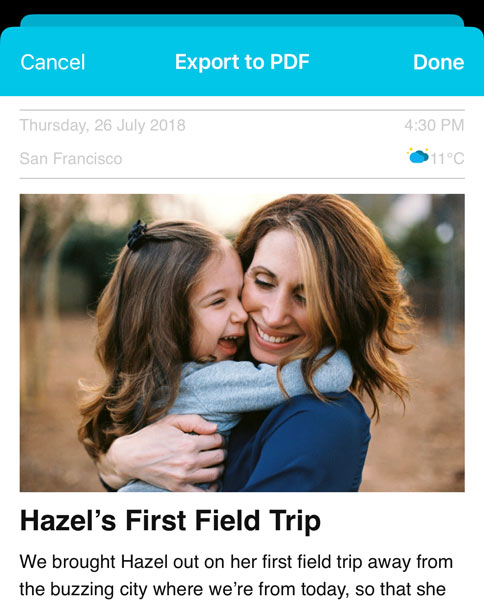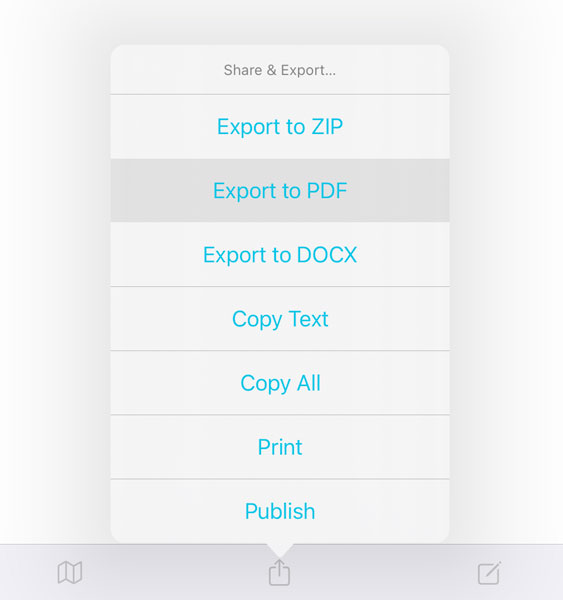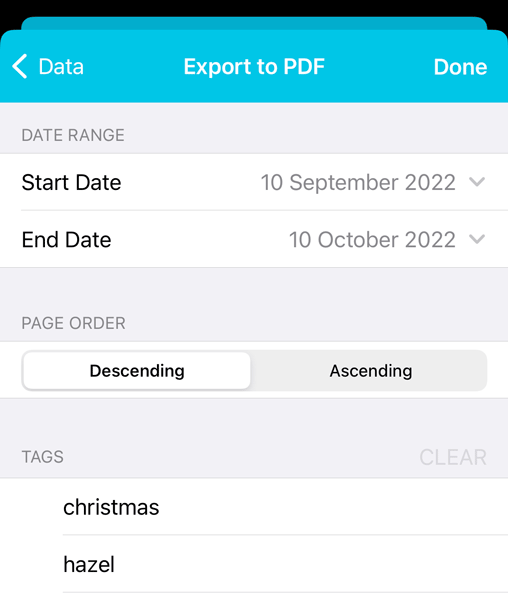Export to PDF
Print and share your journal entries conveniently
Journey
Export your journal entry to PDF for easy viewing, sharing, and printing.
In your final exported document, information such as the date created, time created, and all your formatting will be included. While the PDF will still contatin your photos and the thumbnails of video attachments, audio clips will not be included.
The entirety of your text format would also be preserved in your final document.
To print or export your journal as a PDF,
- Open your entry in your timeline
- Click the "Share" button
- Select an option from: "Print" or "Export to PDF"
To export mutliple entries as a PDF at a go,
- Go to Settings, and then "Data"
- Click "Export to PDF"
- Select the start date, end date, page order and tags.
- Click "Done"
The Export to PDF plugin is only supported on the mobile and desktop apps.